
Use screen capture to communicate with your team.
We spoke in a previous post about some of the main advantages of using remote online communication tools. Here we detail some of the best around and which you can start using today for better communication with your virtual team.
These tools can roughly be broken down into the screen capture and annotation tools, which we’ll deal with first, followed by some screen video capture tools.
Skitch (Mac)
This allows you to take a snapshot of the subject web page that your VA is working on and via the Skitch interface you can annotate the page with comments, arrows and highlighter tools. The annotated section can then be dragged into an email and sent off to the remote worker.
This is an incredibly useful addition to your online communication tools particularly for editing and making adjustments to pages that your virtual staff members are designing or writing for you and is easy to use so it’s great for providing quick feedback.
Screen Hunter (PC)
Screen Hunter is basically the PC version of the Skitch software. It is a free screen-capture program that can capture a full screen, an active window, the client window, or a rectangular area, saving them in MBP or JPEG format automatically.
JingProject
This is a free, cross-platform tool that allows you to highlight an area of a web page and capture an image and/or make an instructional video.
With a still screen image you can draw over it and make your design amendments and comments so that it is easy for your virtual assistant to see what you need done.
Again, this is very useful for providing quick and accurate feedback about a web page, a design project or a presentation that you’ve delegated to a VA. Using a tool like this makes your message much less prone to interpretation by the VA and this means it’s more likely the task will be completed how you want it to be.
JingProject also allows you to record a video while you’re annotating or you can talk through a job spec rather than editing it visually for your VA. You can then upload the video for viewing by your VA. There is no editing facility and there is a limit to the length of the video (around 5 or 6 minutes), but this is usually fine for providing job specs or feedback about some work. And being free makes it doubly attractive
Camtasia (PC) and Screen Flow (Mac)
These tools allow you to record and edit a video. It’s a higher-end solution than Jing and it allows you to record much longer videos. There is a charge for using it. Camtasia and Screenflow might be used for higher-end design and product creation work rather than just communicating basic tasks with your remote staff.
You may discover your own remote online communication tools that work better for you than the ones we’ve described above, but in the interests of better staff communication it’s important that you go a bit deeper than email and Skype when you’re working with a virtual team and need to describe design or writing jobs.
You’ll discover more outsourcing and internet marketing advice by staying tuned to the YouTube/theseomethod channel.

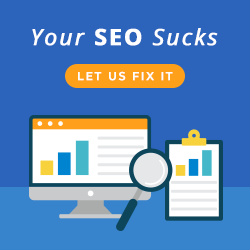
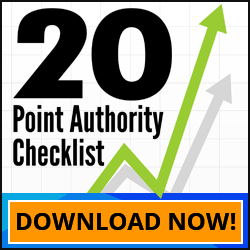
I’m now a big fan of Camtasia. Honestly, I really prefer to receive and give instructions through text but Camtasia is slowly changing my mind about creating and sending video instructions. 🙂
Used to love Jing, but I’m slowly beginning to appreciate Camtasia because of more features not available in Jing. What I like about Camtasia the most is that they have longer recording time, something that you cannot find with Jing as it only allows you to record for 5 mins (but since you can use it for free then that’s fine).
ScreenFlow… that’s where it’s at… but you need a mac 😛
Sheesh I think I’m turning into an Apply FanBoy.
Cheers
Dave